Sharing files online is an essential part of daily business and personal communication. Whether you’re sending a high-resolution image, a PDF report, or a presentation, you want to make sure your files are easily accessible without compromising on quality. Many file-sharing methods can compress or alter your files, which is frustrating when quality matters.
In this guide, we'll explore how you can convert files into shareable links without losing quality and introduce you to Reqlick's file-to-link converter, which makes the process seamless and effective.
Why Share Files as Links?
Before diving into how to do it, let’s first look at why converting files into shareable links is so effective:
- No Email Attachments: Sending large attachments via email is often restricted. Links allow for quick sharing without worrying about size limits.
- Accessibility: Recipients can access the file from anywhere, whether on desktop or mobile, without needing to download attachments.
- Professional Appearance: Sharing a clean link (especially a branded one) looks much more professional than messy attachments.
- Track Engagement: Many platforms allow you to see when and where your link was accessed, giving you insights into how people are interacting with your shared content.
How to Convert Files to Shareable Links Without Quality Loss
Here’s a simple step-by-step guide to converting your files into shareable links while ensuring the file quality remains intact:
1. Choose the Right Platform
Not all file-sharing services treat your files equally. Some will compress images, videos, or large files, reducing their quality. To avoid this, choose a platform that allows you to share files without compromising the original quality, like Reqlick's file-to-link converter.
2. Upload Your File
Once you've found the right platform, upload your file. Whether it’s a high-resolution image, a presentation, a video, or a document, most platforms will accept a variety of formats.
3. Generate a Shareable Link
After uploading, you can generate a shareable link. Some platforms give you the option to create branded or custom URLs, which can add a professional touch.
4. Customize Your Link (Optional)
Many file-sharing tools allow you to customize your link or adjust sharing settings. You can add features like password protection or expiration dates.
5. Share the Link
Once your file is ready and the link is generated, you can copy and share it via email, social media, or directly with collaborators.
How Reqlick Helps You Convert Files into Shareable Links
Looking for a tool that makes sharing files as links both easy and professional? Reqlick offers a powerful file-to-link converter that goes beyond the basics. It allows you to maintain file quality while offering advanced features to make your sharing experience smoother.
Here’s how it works:
Step 1: Upload Your File
Log in to Reqlick, click on "Convert Files into Links," and upload the file you want to share. Supported file formats include PDFs, Word documents, images, videos, spreadsheets like Excel, and more.
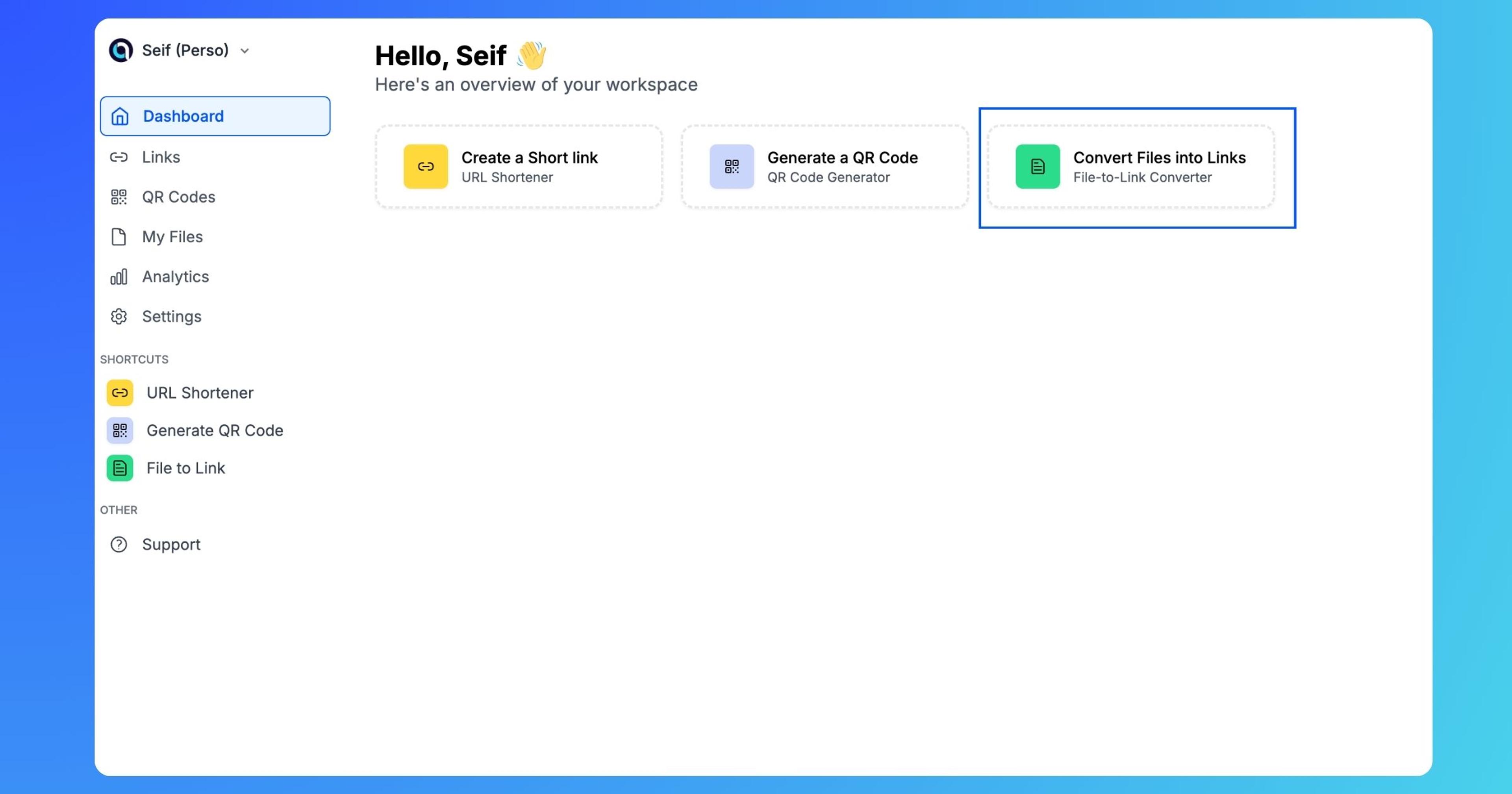
Step 2: Generate a Shareable Link
Once uploaded, Reqlick automatically generates a shareable link for you. You won’t need to worry about compression or quality loss—your file remains intact.
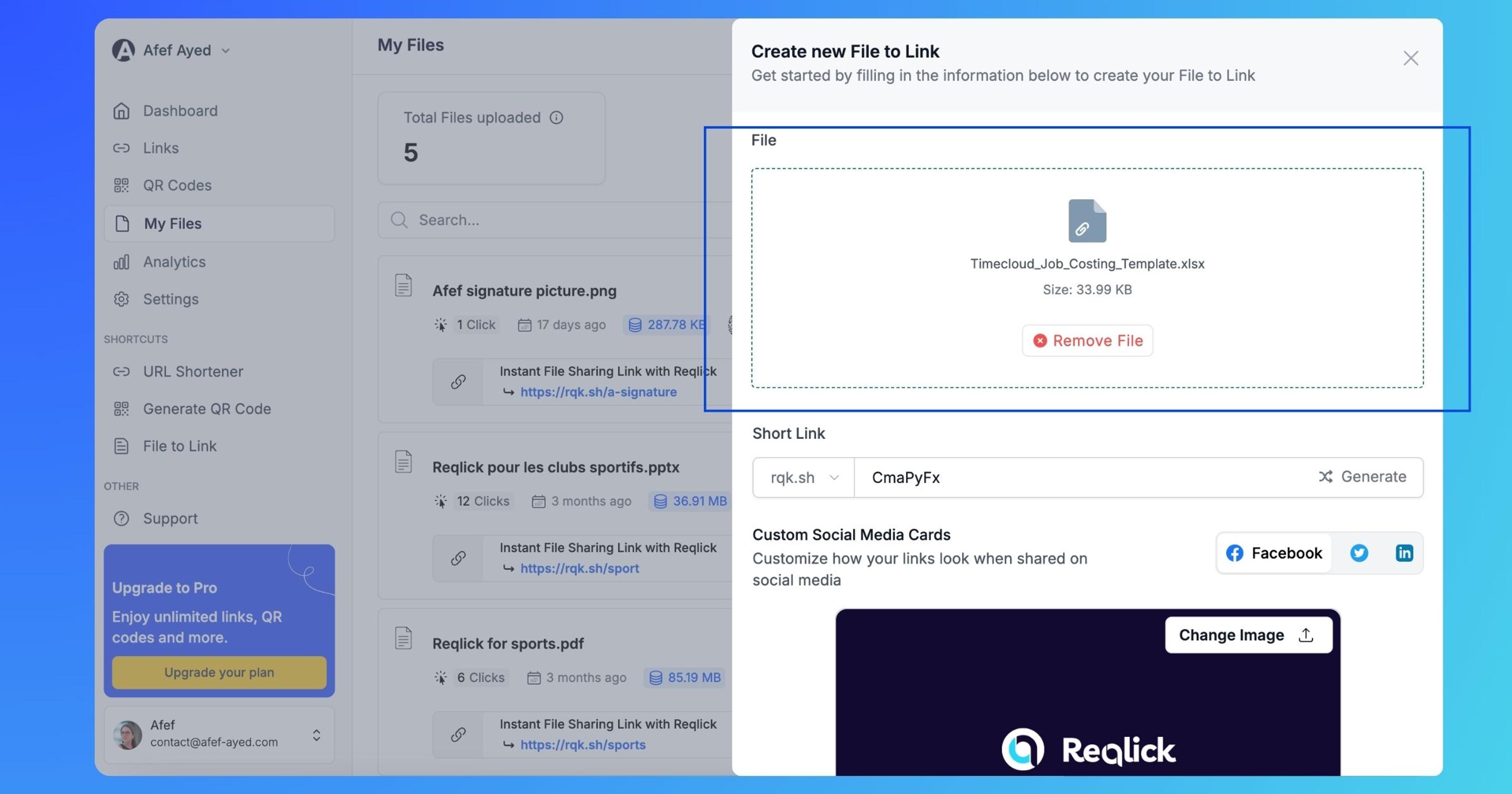
Step 3: Customize Your Link
With Reqlick, you can personalize your link by changing the slug, or applying advanced settings like:
- Password protection: Keep your file secure by restricting access.
- Custom Social Media Cards: Customize how your link preview appears on social platforms.
- Expiration Date: Set an expiry date for temporary links.
- Mobile Targeting: Tailor different links for iOS and Android users.
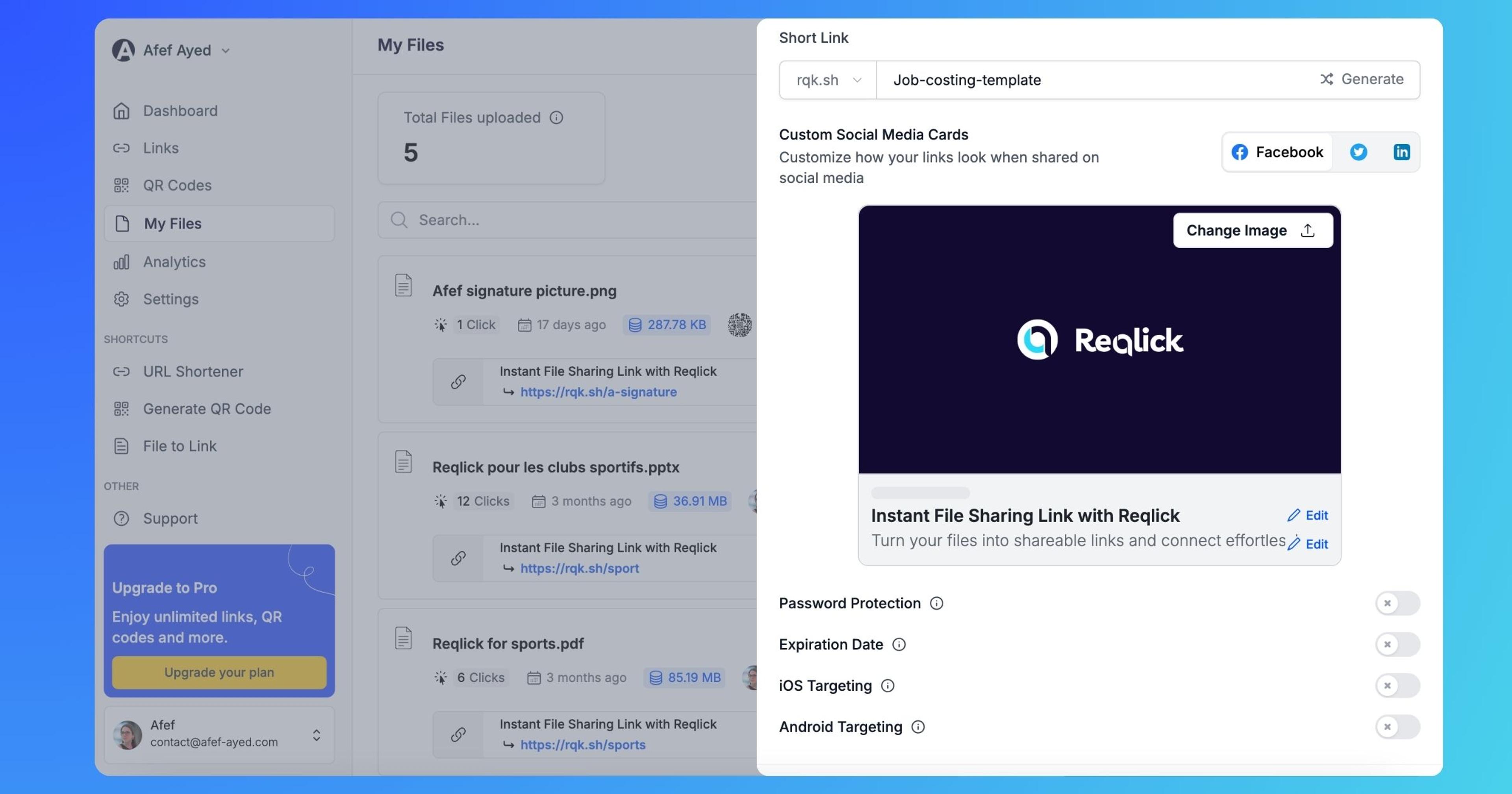
Step 4: Track Your File Performance
Reqlick also offers detailed analytics so you can track who views your files, where they’re located, and whether they return to view the link again. This is especially helpful for businesses looking to monitor engagement and make data-driven decisions.
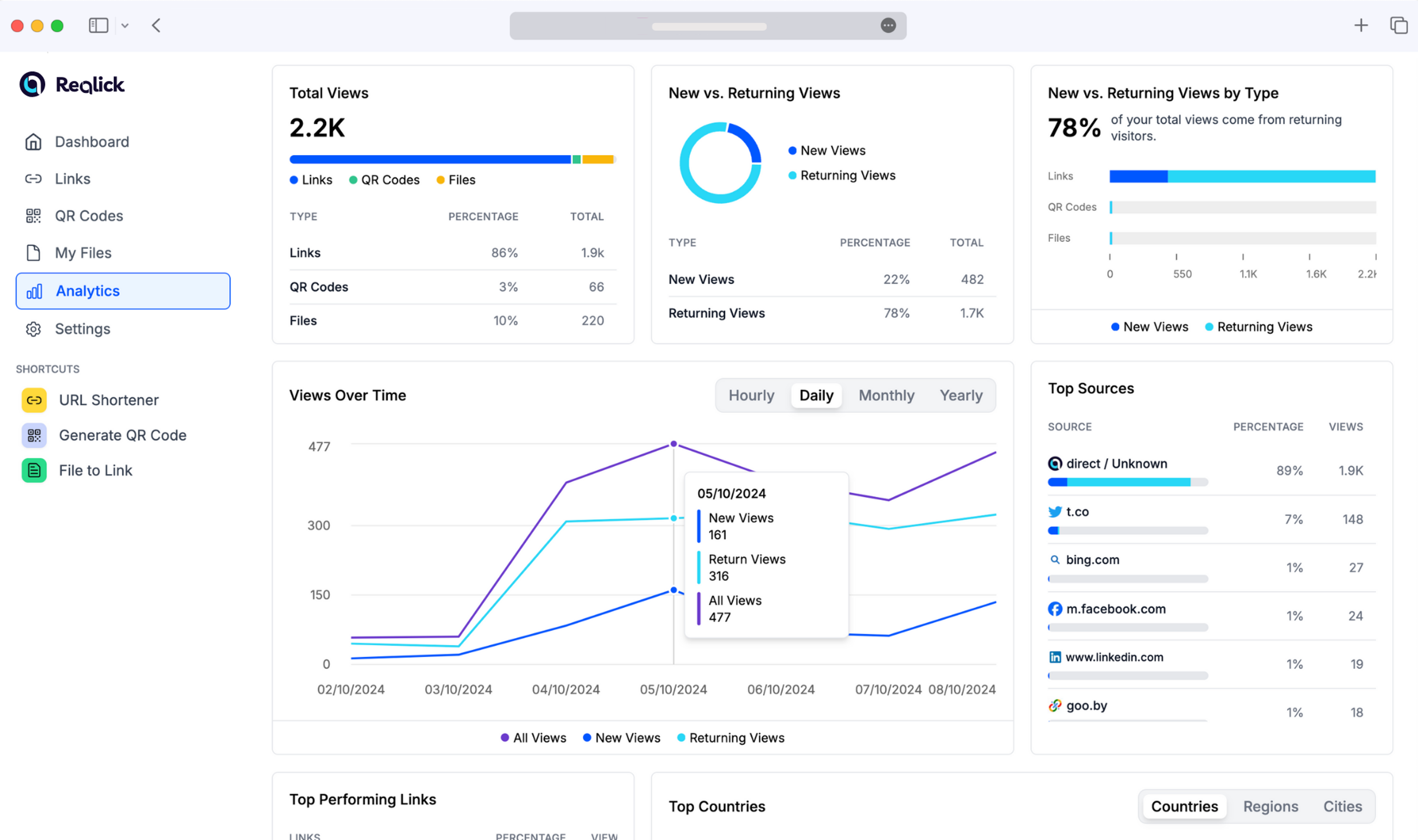
Step 5: Share your link
Once your link is customized, you can preview and copy it to share with your audience or collaborators. The best part? Your file’s quality remains untouched, even as it's shared.
Conclusion
Converting files into shareable links is a simple yet powerful way to improve your digital communication. With Reqlick's file-to-link converter, you can share your files quickly and easily without worrying about quality loss. Plus, you get the added benefits of customization, security, and real-time tracking.
Ready to streamline your file-sharing process? Try Reqlick today and start sharing files like a pro!

